Place Documotor button on a page
In the prior section, you learned how to link a Salesforce query to a Documotor recipe. Let's now incorporate it into a page for immediate use.
- Navigate to the Sales view.
- Open any record-based page, such as the Account page in our example.
- Select the wheel icon at the top-right and choose Edit Page.
This action will open the Page Editor.
Placing the Documotor button
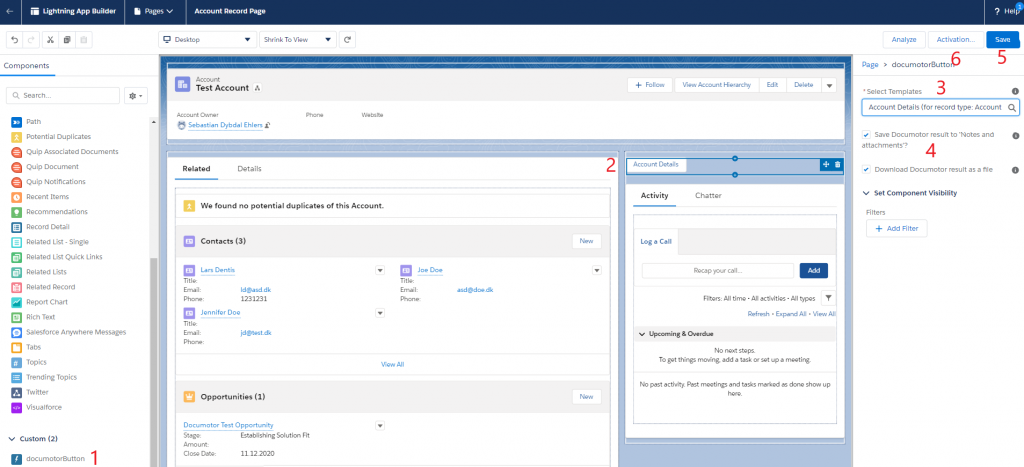
- Locate the Documotor Button in the left-hand Components view.
- Drag and drop the button to your preferred location.
- Choose the created template from the dropdown.
- Opt whether to save the resulting document from Documotor to Notes & Attachments and decide if the document should auto-download after button activation.
- Once button configuration is done, save and activate the page.
You can now initiate the template with a Salesforce query by using the template button on any Account record page.
The next step involves configuring the Documotor template. Explore guides for Word or PowerPoint, or delve into concepts and bindings.
Updated 7 months ago