Your Platform
Listing and generating recipes with Postman
Documotor integrates effortlessly with any platform whose data can be accessed through a network. This guide shows how to communicate with Documotor using Postman. Let's get started!
Prerequisites for integration
- Access to a Documotor account.
- Postman installed on your computer.
Postman - what is it?
Postman is an advanced API development environment and collaboration platform designed to simplify the process of building, testing, and fine-tuning APIs.
It offers a user-friendly interface where developers can create, test, and refine APIs effectively. Postman provides a comprehensive set of tools and functionalities, allowing users to design, document, and debug APIs effortlessly.
With features such as automated testing, team collaboration, and the ability to monitor API performance, Postman streamlines the API development lifecycle. It is widely utilized by developers, testers, and enterprises to enhance API workflows and ensure the seamless integration and operation of APIs within various applications and systems.
Let's play
We'll guide you through a step-by-step example, demonstrating how to make API calls to Documotor using Postman.
This walkthrough will showcase the process of integrating and interacting with Documotor's platform via Postman, allowing you to gain a practical understanding of how to utilize the API to generate documents efficiently.
Accessing and generating recipes in Documotor
Scenario 1: Listing and generating recipes
- Endpoint for listing recipes: Utilize the File API Endpoints to retrieve a list of available recipes within your Documotor tenant. These calls provides details about each recipe, including names and unique identifiers.
- Display to end-user: Present this list within your system's interface for the end-user to preview. This may involve rendering recipe names or thumbnail previews retrieved from Documotor.
- User selection: When an end-user selects a specific recipe, your system triggers a generation request by using the recipe's unique ID obtained from the previous call.
Scenario 2: Generating a Specific Recipe
Endpoint for Recipe Generation: Use the Generate Endpoint to generate a document based on the selected recipe.
Hardcoded Recipe Generation: For demonstration purposes, you may initiate a generation call for a hardcoded recipe ID to simulate the process. This action will generate the chosen recipe and return it to your system.
API Calls in Postman
Listing Recipes
To list your recipes, you can initiate a GET request to the File Contents Endpoint. Through our app you can navigate to a unit's recipes.
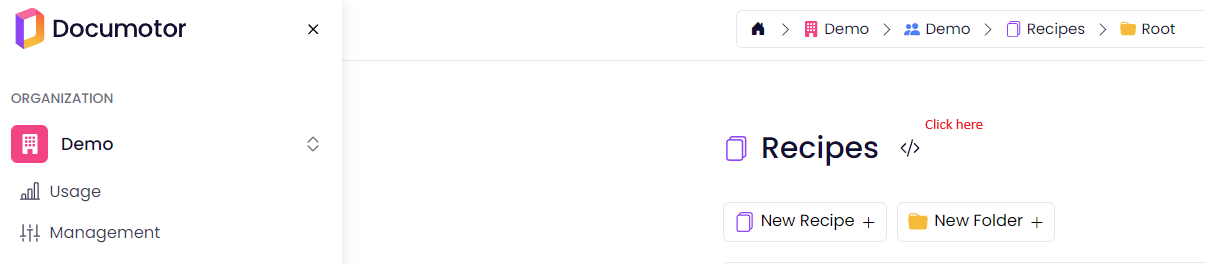
Click on the snippet icon to access the Postman snippet collection preview.
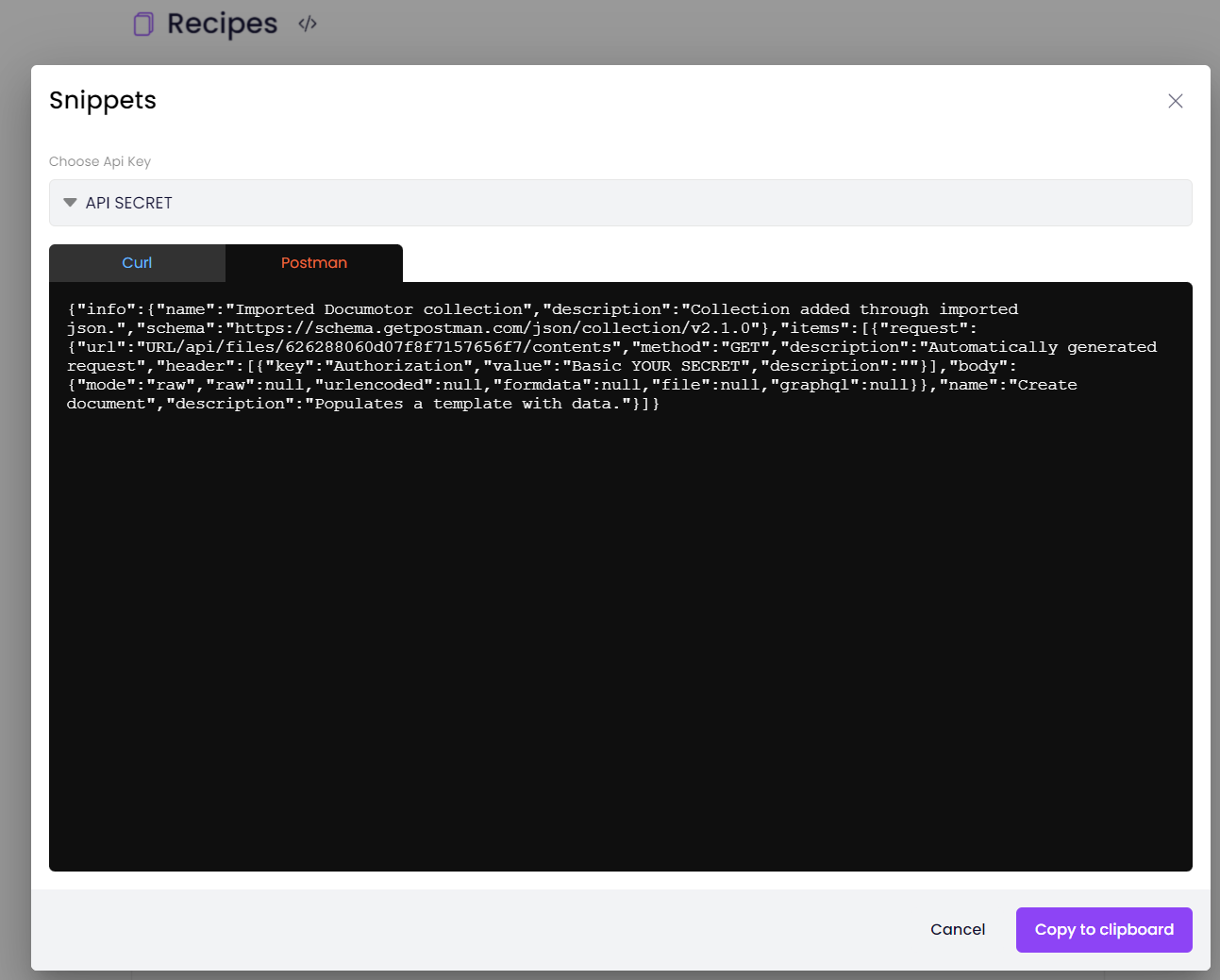
Copy the snippet to your clipboard and import it into a Postman collection. After importing, send a request to test the connection. You should receive a response displaying a list of your recipes.
Generating a document
To generate a document from a specific recipe, initiate a POST request to the Generate Endpoint. Through our app you navigate to a specific recipe and click on the snippet icon.

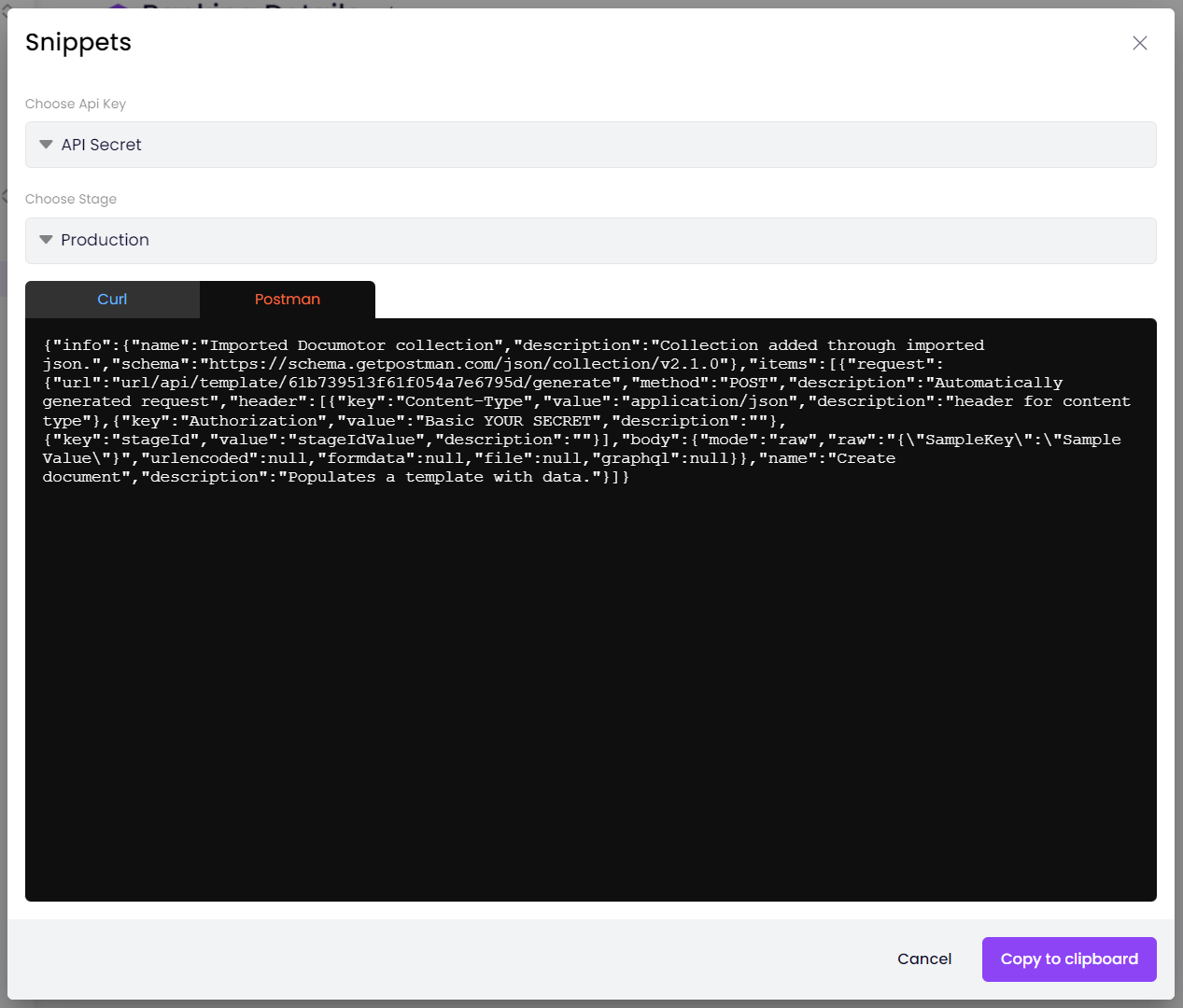
This will give you a Postman snippet you can import into Postman. Upon sending the request, you'll generate the recipe and receive the document in the response.
Importing into Postman
- Select Import.
- Paste the copied snippet into the Snippet bar and select Enter.
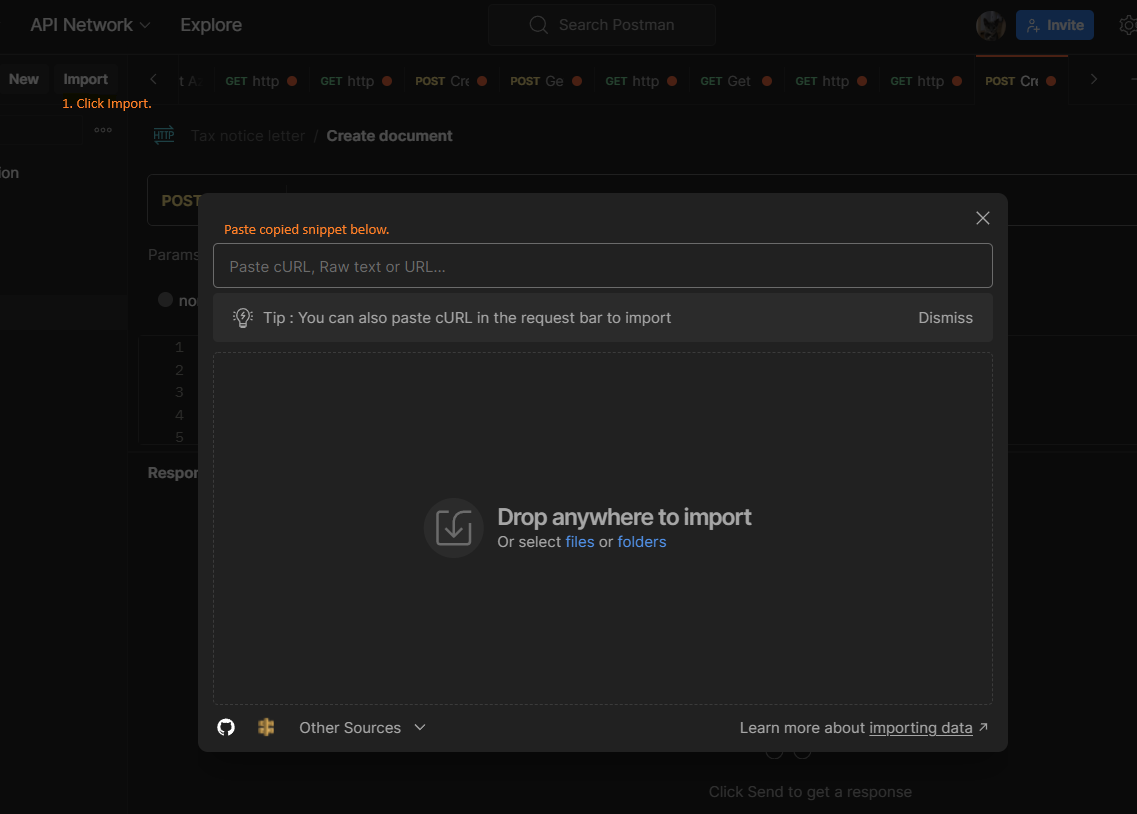
Send request
- Select the request type from the dropdown to the left of the Request bar.
- Select Send.

Updated 8 months ago