Management
Administrative settings
In Documotor, every tenant consists of an organization divided into units. Here's a short overview of how they're managed before we jump into details:
| Administrative unit | Description | Managed by | Privileges |
|---|---|---|---|
| Organization | Represents an organization that uses Documotor. | Documotor and organization admins. Set up by Documotor before handover. | Create new units within an organization, add more admins. Automatically have admin rights in all the units inside the organization. |
| Unit | An organization is divided into units. | Unit admins. | Create stages, access API secrets, manage backups, add other admins, create folders and recipes, data sources, custom functions etc. Add owners to digital experiences. |
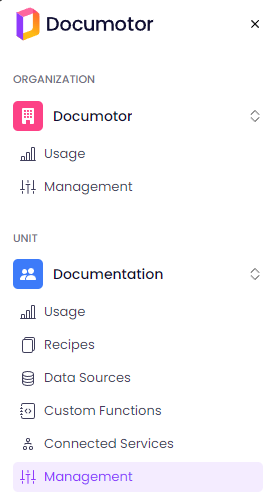
The Documentation unit of the Documotor organization.
Organization Management
This section will guide you through administering your Documotor solution at the highest level. We will consider tasks like adding administrators and additional units to your tenant.
Under your Organization in the left side pane, if you are an admin, you should see the Management tab. It is divided into Details, Administrators and Units tabs. If you're a part of multiple organizations, you can switch between them by clicking the organization name.
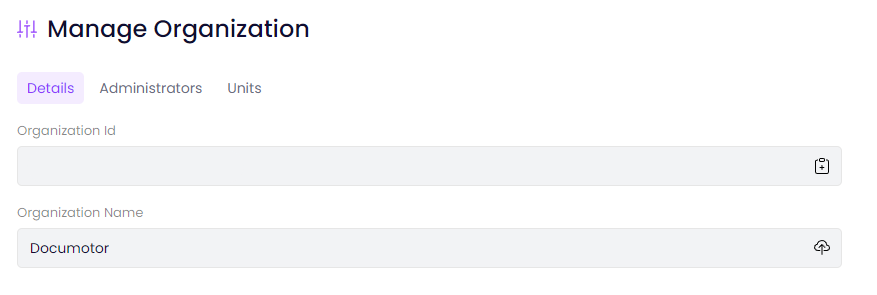
The Organization management screen.
Details
The details menu provides an overview of the organization.
How to rename a unit
- Write the new name in the textbox.
- Select the Update button to the right of the textbox.
Administrators
The Administrators tab provides an overview of users with admin rights for the organization. Users with admin rights to the organization automatically have admin rights to all units in the organization, but, using the management interface within each unit, it is possible to assign users as administrators specifically for that unit.
How to add an administrator
- Select Add admin.
- Write the email of the user you want to add as an administrator.
- Select Add.
How to remove an administrator
- Select the dot menu of the administrator that you want to remove.
- Select Delete.
Units
The units menu allows an organization administrator to add new units or delete existing ones. Administrating individual units is covered in the next section.
How to add a unit
- Select New Unit.
- Write the name of the new unit in the textbox inside the dialog box.
- Select Create.
How to delete a unit
- Press the dot menu of the unit that you want to remove.
- Select Delete.
Unit management
If you are a part of multiple units, you can switch between them by selecting the unit name in the left side pane. To access admin settings, select Management under the unit that you want to manage.
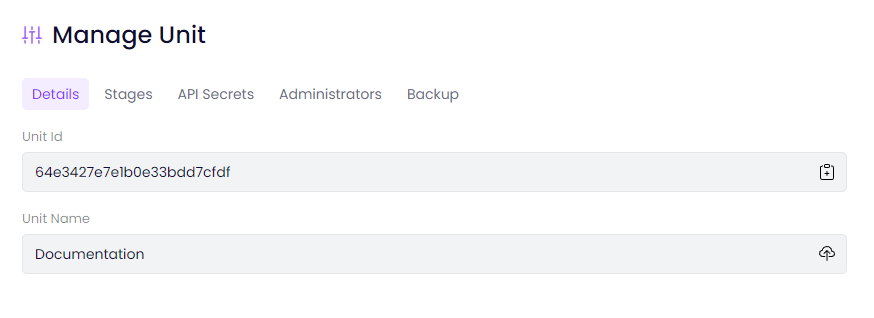
The Unit management screen.
Details
The Details bar provides an overview of the unit. You can copy the unit ID by selecting the Clipboard button on the side of the ID.
How to rename a unit
- Write the new name in place of the old one inside the Unit Name textbox.
- Select the Update button to the right.
Stages
Documotor allows creation of staging environments, which are replicas of your production environments, which come in useful for testing new recipes. The Stages menu allows you to manage stages for a unit, where creating, deleting, and renaming are the possible actions.
How to create a new Stage
- Select New Stage.
- Enter the name to be used for the new stage. Name must be unique.
- Select Create.
How to rename a Stage
- Select the Pen icon.
- Enter a new name for the stage. Name must be unique.
- Select Confirm.
How to delete a Stage
- Select the Delete icon.
- Press Confirm in the dialog box.
API secrets
The API secrets menu allows you to manage the API secrets used for accessing the API of the unit. For more information about the API, read the API reference.
How to create a new API secret
- Select New Secret.
- Write the name of the new secret in the API Secret Description textbox.
- Select Create.
How to rename an API secret
- Select the Pen icon to edit name.
- Write the new name.
- Select Update.
How to renew an API secret
Select the Refresh icon.
How to delete an API secret
- Select the Delete icon.
- Confirm by selecting Delete in the dialog box.
Administrators
The administrators menu provides an overview of users that have admin rights only for the unit. Users with admin rights to the organization also have admin rights to all units in the organization, but are not listed here. To see how to administrate organization administrators, refer to organization administration.
How to add an administrator
- Select Add admin.
- Write the email of the user you want to add as an administrator.
- Select Add.
How to remove an administrator
- Select the dot menu of the administrator that you want to remove.
- Select Delete.
Backup
The backup menu provides an overview of currently available backups and a history of creation and restoring of backups. The time listed is in the UTC timezone. Three tables are displayed:
- Automatic restore points
- List of automatic restore points. An automatic restore is run every hour, but only the most recent hourly backup is available. One daily backup is available for each of the last seven days, and one monthly backup for each of the last six months.
- Manual restore points
- List of manually created backups. You can manually create a backup at any time by selecting the Plus icon.
- Logs
- List of all backups that were made.
How to create a new backup
- In the header of the Manual Restore Points table, select the Plus icon.
- Enter the name to use for the backup.
- Select Create.
How to restore a unit
- Select a backup from either the automatic or manual backups table.
- Select the Restore backup icon.
How to delete a backup
- Select one of the restore points in either of the first two tables.
- Press the Restore Backup button.
- It might take some time - a new task will immediately be added to the Logs table, and the status of the task will be updated as the backup progresses.
- Once the task is finished, the status will change to Completed, at which point the unit has been restored.
How to search for backups
You can sort the backup list by any of the columns by selecting the column header. Another press changes from ascending sort to descending. There are also arrows for going to the first and last backups directly.
Updated 8 months ago