Generating PDFs with Documotor
Output PDFs
The PDF output settings are located inside Settings in the Top bar in the Recipe Editor.
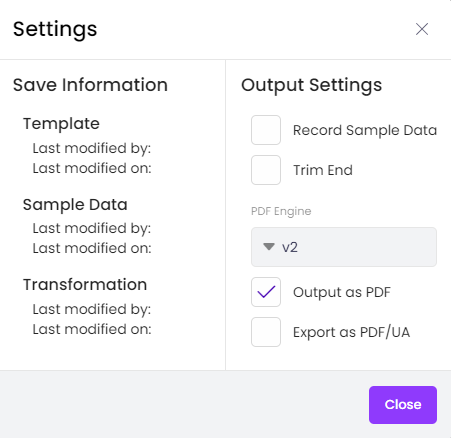
The settings dialog box.
To output the document as PDF, check Output as PDF. Then, select a PDF Engine version. There are three versions, of which two can be used with the API, while the third one is used inside the admin app. Otherwise, the differences between them are minor. It's advised to perform validation before switching the version of a production template. Validation can be performed using the API with Postman or similar. These are the different versions:
- v1, legacy. Users are advised to move to v2. Available to the API.
- v2, current. Always use it on new templates. Available to the API.
- v3, always and exclusively used for the preview in the user interface. Not available to the API.
If Output as PDF is selected, you can also enable the Export as PDF/UA option to create PDF following accessibility guidelines.
The PDF/UA standard
PDF/UA (Portable Document Format/Universal Accessibility) is a technical standard established by the International Organization for Standardization (ISO) that focuses on ensuring the accessibility of PDF documents.
It's a set of guidelines and requirements designed to make PDF documents accessible to individuals with disabilities, particularly those using assistive technologies such as screen readers or braille displays. It addresses various accessibility aspects, including document structure, navigation, text alternatives, color contrast, and more. PDF/UA-1 is required for WCAG 2.0 and Section 508 compliance.
Automating accessibility
Automating documents to support accessibility presents some issues that cannot always be addressed automatically, but require document creators to perform manual accessibility checks. These play a crucial role in uncovering potential accessibility barriers that may not be detected by automated solutions. Automated solutions often lack the contextual understanding required to assess elements like meaningful alternative text, logical reading order, or accurate document structure.
With Documotor we recommend that creators check the output of their automated templates and address issues identified in the checkup inside the template. Our PDF generation capabilities utilize our own custom LibreOffice stack, which may, in edge cases, cause differences between, e.g., a Word document and its generated PDF.
For automation of accessible documents, we recommend keeping layouts and structures of the document simple to ensure a good experience for readers. Certain documents, especially those with convoluted layouts, large amounts of tables with complex table structures of merged cells, or intricate graphical elements, often require a manual touch-up using specialized accessibility tools to ensure a satisfactory accessibility compliance.
Documotor does not validate or verify the legal limitations associated with the fonts used in the documents. Custom fonts may require additional setup.
Document structure compatibility (.docx)
Documotor supports the following elements of the main document:
Document
- Title
Text
- Paragraphs
- Lists
- Headings
Outline levels from headings in the document:
- Heading 1 (Outline level 1)
- Heading 2 (Outline level 2)
- Heading 3 (Outline level 3)
- …
Images
Must have either an alternative text or the “Mark as decorative” setting for PDF/UA-1 compliance.
- Inline images and floating images.
- Alternative text.
- “Mark as decorative”, converted to PDF artifact.
Shapes
Unless shapes have an alternative text defined, they are treated as artifacts.
- Inline and floating shapes.
- Alternative text.
- “Mark as decorative” or no alternative text, converted to PDF artifact.
- Text inside shapes.
Tables
“Header Row” and/or “First Column” option, converted to PDF THs.
- Alternative text, converted to PDF Summary.
- Multiple page span single table.
- Text inside tables.
Charts
Must have an alternative text for PDF/UA-1 compliance.
- Inline and floating charts.
- Alternative text.
Links
- Tagged.
- “ScreenTip”, converted to PDF alternative text.
Updated 7 months ago